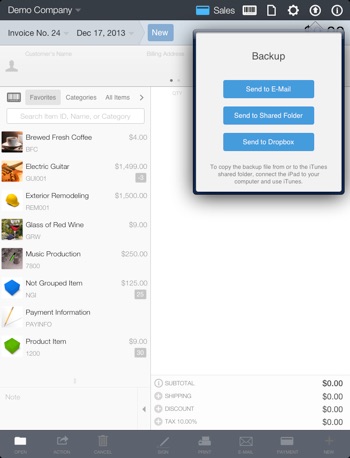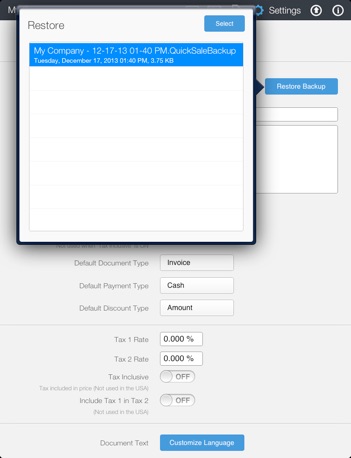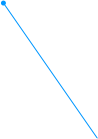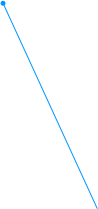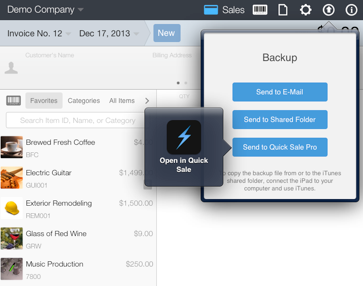Note: You can also send the backup to your email or Dropbox to avoid this step.
1) Connect your iPad to your computer with the USB dock cable and launch iTunes.
2) Select your iPad from the Devices list in the iTunes Library column, then click the Apps tab (right side).
3) Scroll to the bottom of the iTunes window to see the File Sharing area.
4) Select Quick Sale (left side of the File Sharing area).
5) Select the file that ends in .QuickSaleBackup and click the Save to... button
-
6)Select the location on your computer where you want to save the file and click Choose